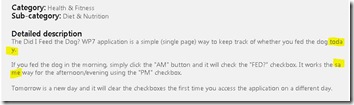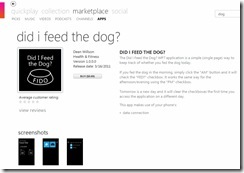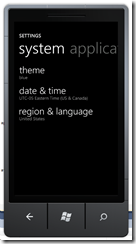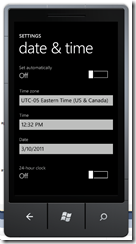The following are a few of the things I learned during the development process and submitting a first application to the Windows Phone Market Place. Hopefully they can be of some help to others.
Application Name
If your application name is more than about 15 characters, the whole application name may be truncated on the various WP7 screens. This is also true in the thumbnail view in the Market Place. Note how the text fades to white toward the right side of the name in the screenshot below.
Iconography
 Graphic design in the consumer market space is a necessity. Your icons are displayed immediately adjacent to other professional designs - regardless of app quality.
Graphic design in the consumer market space is a necessity. Your icons are displayed immediately adjacent to other professional designs - regardless of app quality.
Application Icons
Initially I created a 31px application icon. I think that was the size used during the RC or beta version of Visual Studio Express for Windows Phone 7. The following are the default icon sizes for Windows Phone 7 application certification:
- ApplicationIcon.png 62px (transparency allowed)
- Background.png* 173px (transparent allowed)
* Tip: don’t put the application name in this image (or any important cosmetic detail at the bottom) as the Application title text from the Visual Studio property page will be rendered on top of the 173px icon near the bottom of the image (see the “Start Screen” in the screen shot below).
The following is a composite image containing multiple screen shots:
- Phone Windows menu screen (left)
- Visual Studio project properties, application tab (center)
- Phone Start screen (right)
Note in the image where the text is displayed and which images are used on the various app screens. Click the image for full size.
Market Place Icons
The following square icons (without transparency) are required for display in the Market Place:
- 99px
- 173px
- 200px
WP7 application screen shots can be uploaded to showcase key functionality.
- 480 x 800px screenshots
- vertical orientation for upload
- set zoom level on emulator to 100% for correct screenshot resolution (need a high enough resolution monitor to capture the screenshots. 1024X768 is not good enough)
Marketplace Detailed description
I copied my description from a website where the application is described. I’m not sure I would do that in the future as it did not display properly on the app hub submission page (note the incorrect text wrapping at the end of the lines. There doesn’t appear to be an option to edit the description without re-submitting the application.
I was pleasantly surprised the text looked correct when my application was certified as approved, but I don’t know if the person testing the app corrected the description text formatting during prior to approval/publishing.
Another developer had the misfortune of an unfortunate example using a bullet list format.
Submission and Certification
I submitted my application to the App Hub on a Sunday evening and it was certified by the following Wednesday morning. It was accepted on the first submission, but the feature set (and graphic design) was kept intentionally simple in the first version.